It's time to get with the 21st century and delve in to the world of Crypto Currency. There is something called NFT, which are Tokens. Each token is something special and unique, and collectible. There are so many things you can make in to an NFT that it would be dumb trying to list them all.
I am making NFTs to show my artwork. That's it, simple and easy ... for now.
My NFTs show the image, a title of the image, a 'rarity' rating, a description and the MINT number. Lower mint numbers are very important to some people, so it's nice to have the number in there.
People also really like limited runs, but whatever. Do WHAT YOU WANT and ignore anyone that tells you they want you to do it their way. Do it your way and be consistent.
Anyways ... to get set up with atomichub, go here: https://all-access.wax.io
After setting up your wallet, go get set up at Atomichub
https://wax.atomichub.io/
Now you're pretty much ready to begin minting your NFTs! YAY!
So for me, as I already said, I am all about just showing the images. So I prepped a bunch of images, I have to make sure they are under 2 megs in size. THIS IS IMPORTANT!! If it's to big, it will not work.
Once your images are ready, log into atomichub and click the NFT Creator link
You will go to a page called My Collections. This is where you start a new collection.
A collection is a group of images or NFTs that are very similar to each other
I have a collection for artwork I make that says things like THANK YOU
The other collection is the first series of art that I am releasing as NFTs while I learn.
So CREATE A NEW COLLECTION yo!
Here is where you upload an image that will represent the collection. For me, I did a skull with my name.
THE PICTURE HAS TO BE UNDER 2 MEG
I also labelled by collection byronartset1
I'm simple ... eventually I will make a byronartset2
The line below that is for what you want to call the collection.
A description and the % you want to collect when someone else resells.
Add a url if you have one ...
Hit CREATE COLLECTION
Then go to view your collection
Scroll down to where it says CREATE NEW SCHEMA
The schema is where you decide what each card will look like. Will it have a picture, a story, etc
Schemas need attributes. Here you just tell the system what attributes you want.
This is my schema for most of my NFTs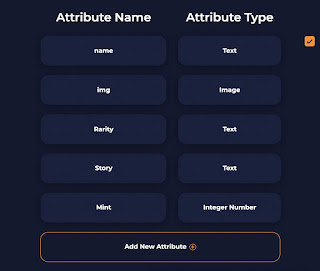
The boxes on the left, specifically the Rarity, Story, and Mint are words I typed in. You can use the same, or something different. It's your choice. The boxes on the right will be filled in by the system. Don't forget to name your Schema ... can't move on unless you do.
After you create the schema you will be taken to a page that shows your schema. Click on it. you go to a page showing your schema again.
Scroll all the way down until you find the MAKE TEMPLATE button.
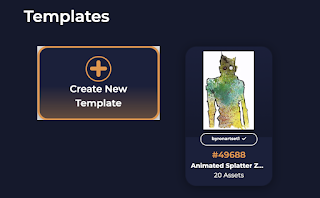
In the make template area, you will see your schema laid out. First thing to do, add the image.
Remember. It has to be under 2MB in size or it will not show up
Add the other information in ... such as the TITLE of the card, and the story
you will notice a line of text show up in the IMAGE box ... don't adjust it
more to come



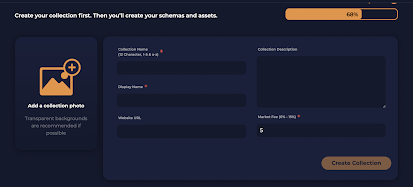




Love your work!!!
ReplyDeleteWhats your email?
ReplyDelete